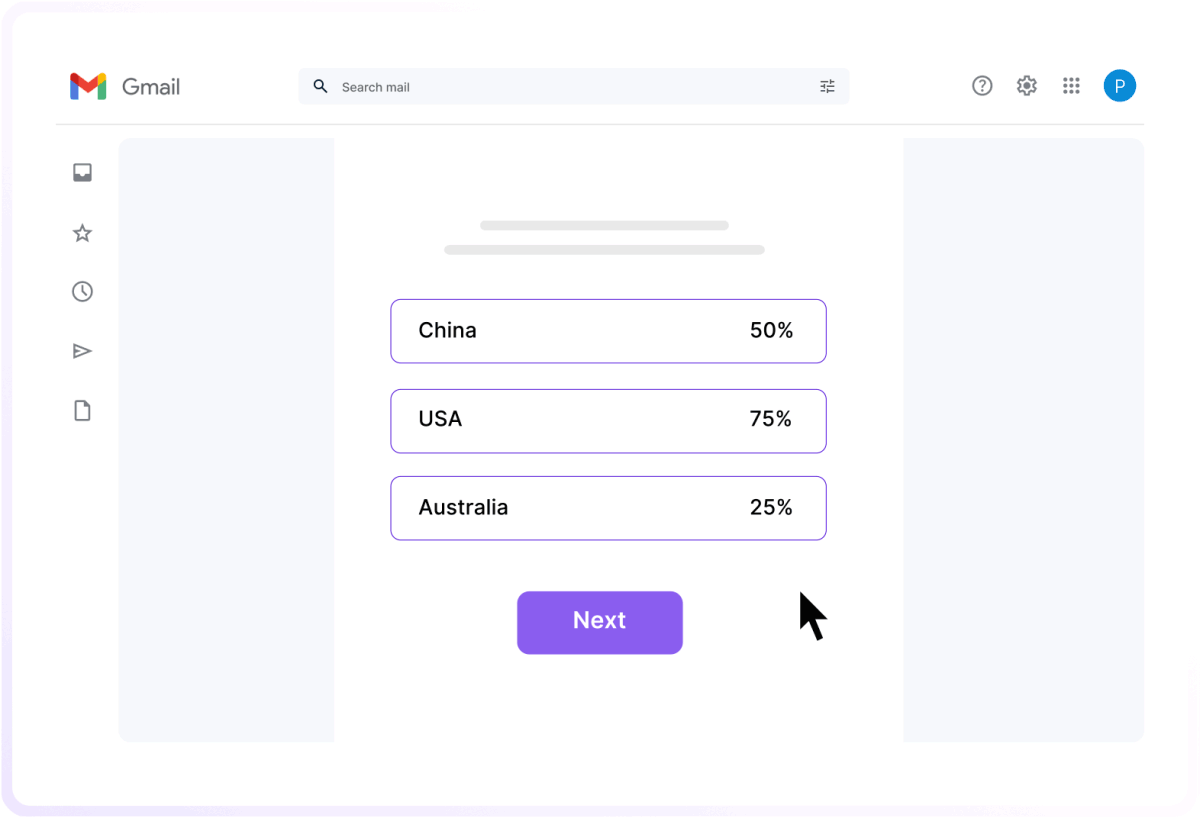Create professional signatures with the best email signature generator
A broken or messy email signature looks unprofessional. A great one builds trust, reinforces your brand, and even drives clicks. But creating one manually? That’s a hassle. That’s where Mailmodo’s email signature generator comes in—helping you create polished, professional signatures in seconds.
No coding. No design. Just a polished signature that works everywhere—Gmail, Outlook, Apple Mail, even on mobile.
How to use Mailmodo email signature generator
- Enter you basic details:
Start by typing your personal and professional details like name, email address, job title, contact number, company name, and address.
- Add photo and logo to your signature:
Once you’ve entered your details, click “Next” and upload your headshot, company logo, and even a disclaimer if you need one at the bottom.
- Add website and social icons:
Next, add links to your website and social media channels. These will redirect your recipients to your social profiles.
- Pick a layout:
Choose a signature style, such as minimalist or modern, and then select a use case. Click on Remix with AI to instantly create a version that fits your purpose
- Copy and paste it into your email:
Once you're happy with how it looks, just copy the signature and paste it into your email client.
Why choose Mailmodo’s free email signature generator
- Completely free and easy to use
Whether you're a solo professional or part of a team, Mailmodo's free email signature generator allows you to create polished email signatures at no cost.
- Make your emails come across more trustworthy
You have the option to add headshot, company logo and social media links, so recipients can see who you are and feel confident reaching out.
- Customization option to match your vision
You have the option to choose from a variety of professionally designed email signature templates. Plus you can customize it with your photo, logo, and social links to create a signature that reflects your personal or company brand.
- Looks great on any device
Our HTML email signature generator make sure your signature appears clean and professional across desktops, tablets, and smartphones.
Using a professional email signature generator guarantees that every email you send leaves a strong, polished, and lasting impression. To ensure optimal formatting, check out this guide on email signature size.